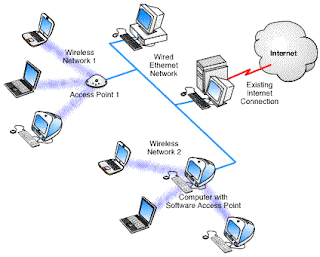Hi friends,
This tutorial will show you How to connect two PCs by LAN (Ethernet). There are many ways to connect two PCs, but connecting them together by LAN is the easiest and most cost effective way. Plus, you can use this method for any number of PCs.
What you need:
1. 2 PCs with Ethernet Cards or Onboard EthernetMost new motherboards come with onboard Ethernet, you can check this out in My Computer > Properties > Hardware > Device Manager > Network Adapter.
2. A Crossover Ethernet cable.
The normal Ethernet cables won’t work, you must have a cross crimped Ethernet cable which can be used to transmit data in both directions.
3. A Ethernet Hub
A Ethernet hub is needed if you plan to connect more than two PCs. If you want to connect just two PCs, you can do it directly without a hub.
How to do it:
1. Connect the crossover Ethernet cable to the LAN (RJ45) ports of both the PCs.
PC – 1:
- Go to My Computer > Properties > Computer Name.- Change the Computer Name to A and Workgroup name to ABC and click OK to save changes.
- Go to Control Panel > Network Connections.
- Right click on your LAN connection and select Properties.
- Select Internet Protocol (TCP/IP) > Properties.
- Enter these values:
IP Address – 192.168.0.1
Subnet Mask – 255.255.255.0
- Leave the other fields blank and click OK to save changes.
PC – 2:
- Go to My Computer > Properties > Computer Name.- Change the Computer Name to B and Workgroup name to ABC and click OK to save changes.
- Go to Control Panel > Network Connections.
- Right click on your LAN connection and select Properties.
- Select Internet Protocol (TCP/IP) > Properties.
- Enter these values:
IP Address – 192.168.0.2
Subnet Mask – 255.255.255.0
- Leave the other fields blank and click OK to save changes.
- – -
After the connections and settings have been saved, both the PCs should be connected by LAN. You may need to restart both the PCs.
You can check if the connection is working by pinging one PC from the other.
For PC-1, Start > Run > CMD > ping 192.168.0.2
For PC-2, Start > Run > CMD > ping 192.168.0.1
You can view the PCs in My Network Places. You can now use this LAN connection to play multiplayer games or share files. You can also map a drive on another PC to a local drive by using My Computer > Tools > Map Network Drive > Select Drive Letter and network path of the shared folder on the other PC.
For any queries, leave a comment below.